Users can directly edit raster cell values using Serval plugin in QGIS.
How to use Serval
Serval is available from QGIS plugin repository. Note that you will need to restart QGIS if you upgrade Serval from an earlier version.
Once installed, Serval functions and settings will be available from the toolbar.

Serval supports Undo/Redo for editing values of raster. But it is recommended to make a copy of your raster.
Currently, the following functionalities are available:
 Displays raster bands values in boxes.
Displays raster bands values in boxes. Draw/Edit mode: bands values can be modified in the boxes and written to the current raster cell by hitting the Enter key. In this mode the values will be also assigned to any other raster cell clicked by user.
Draw/Edit mode: bands values can be modified in the boxes and written to the current raster cell by hitting the Enter key. In this mode the values will be also assigned to any other raster cell clicked by user. To replace a cell value with the NODATA value.
To replace a cell value with the NODATA value. To define or replace the NODATA value.
To define or replace the NODATA value. To pick a color using QGIS color picker (3-bands rasters only).
To pick a color using QGIS color picker (3-bands rasters only).
 To Undo/Redo the cell edit. Edits history is saved separately for each raster, that is, undo/redo is always done for current raster layer.
To Undo/Redo the cell edit. Edits history is saved separately for each raster, that is, undo/redo is always done for current raster layer.
Future developments
We’d like to add support to edit values using spatial and expression selection tools.
For any problems or feedback, please consider to file a ticket here.
You may also like...
Mergin Maps, a field data collection app based on QGIS. Mergin Maps makes field work easy with its simple interface and cloud-based sync. Available on Android, iOS and Windows.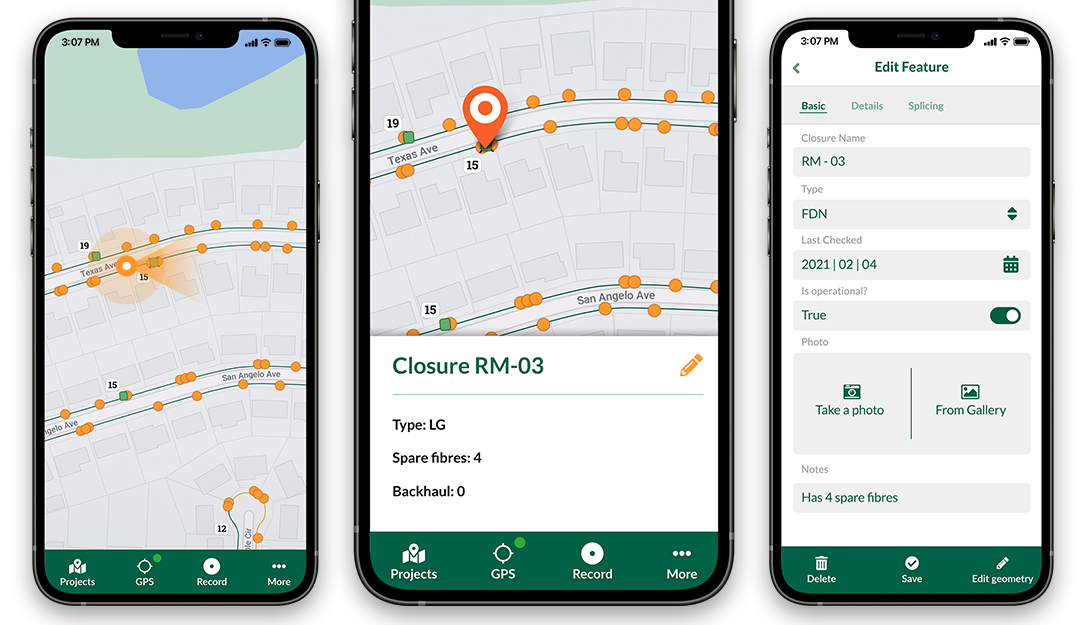


Posted by
Radek Pasiok, Saber Razmjooei