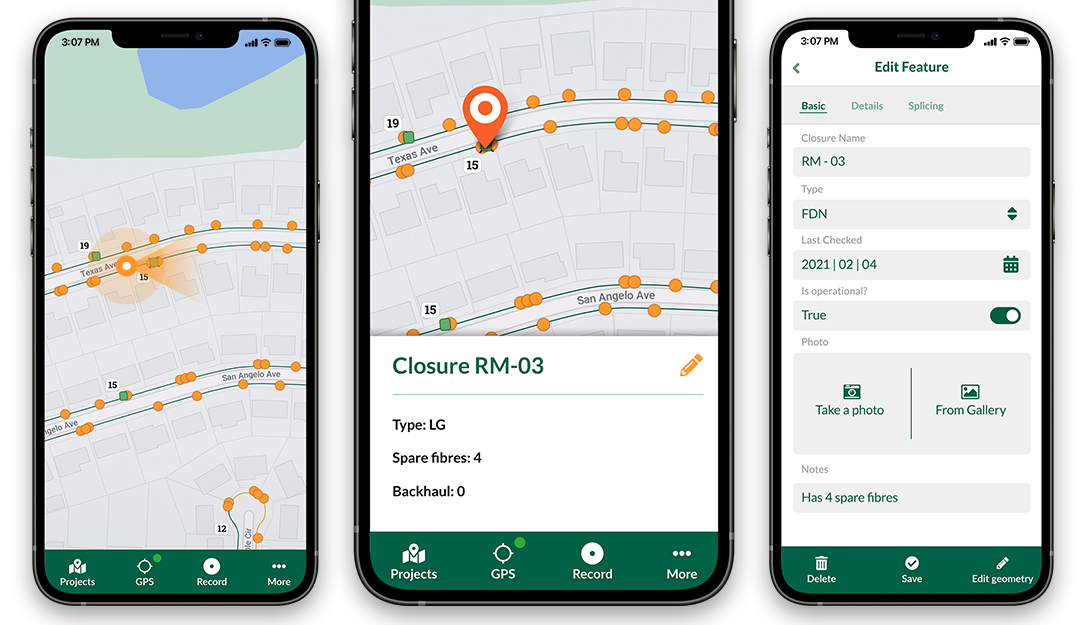We’ve recently been developing a client plugin for forest management which relies on the Python SQLAlchemy module. When I installed the latest version of my colleague’s work I got a Python traceback error about a missing Python module (SQLAlchemy).
This blog is more of a note to myself for future reference of how to install third-party modules in QGIS’ Python environment.
The Problem
Installing third-party modules in Windows is usually quite straight-forward, either download an installer (which will find the Python environment from the registry) or use easy_install from the Python setuptools.
The problem is that QGIS ships with its own Python installation that these methods cannot easily add to.
(Don’t get me wrong - I like the fact that each QGIS instance has its own Python environment as it keeps each version very self-contained).
The Method
So here’s the method I successfully used to install SQLAlchemy (which I’ll use here to install the lxml module):
- Click Start
- Type QGIS
-
Wait for the QGIS version / instance you want to modify to appear:
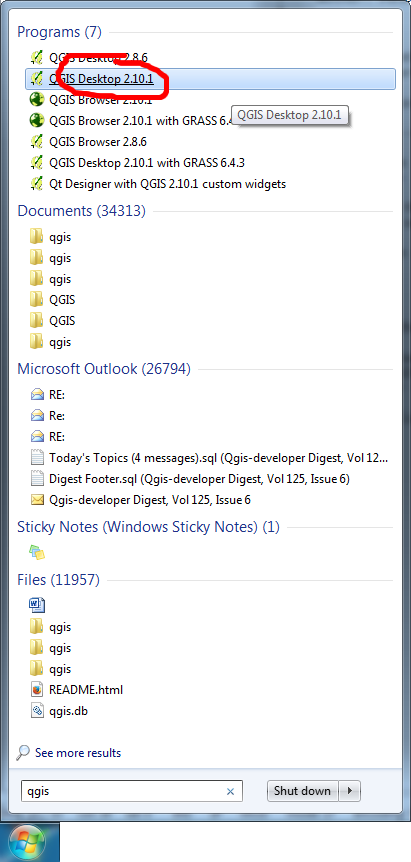
- Right-click it, select Run as administrator
- In QGIS, select Python Console from the Plugins menu
- Download ez_setup.py from here.
- Run the following code on the python console in QGIS:
from subprocess import call
# Replace the path below to the location of ez_setup.py that
# you just downloaded
call(['python', r'C:\Users\Pete\Downloads\ez_setup.py'])
# This will install *setuptools* which is a package manager
# The previous command should return 0 on success
# Replace lxml with the package you wish to install
call(['easy_install', 'lxml'])
# Again this will return 0 on success
- Restart QGIS (normally, not using the Run as administrator option)
The new module should now be available, we can test this (again on the Python console in QGIS):
import lxml
That’s it!
You may also like...
Mergin Maps, a field data collection app based on QGIS. Mergin Maps makes field work easy with its simple interface and cloud-based sync. Available on Android, iOS and Windows.