Android has forced app to use Scoped Storage for all app related data. If you are using Input app on Android please read carefully for the upcoming update (1.1) of the app in the Google Play Store.
What is Scoped Storage?
In summary, apps need to use a specific part of folders on Android devices to store app related data.
Currently, Input stores your QGIS project and some other settings (e.g. grid shift projection) on /Internal storage/INPUT. With the new Android requirements, the app related data should be stored on /Internal storage/Android/data/uk.co.lutraconsulting.
Update process
For the 1.1 release of Input on Android, there will be an extra process. This process will be a on-off action. When you launch the app after the upgrade, it will copy the data from /Internal storage/INPUT to /Internal storage/Android/data/uk.co.lutraconsulting. Depending on the size of your projects, this can take a couple of minutes. During the process you will see a screen similar to this one:
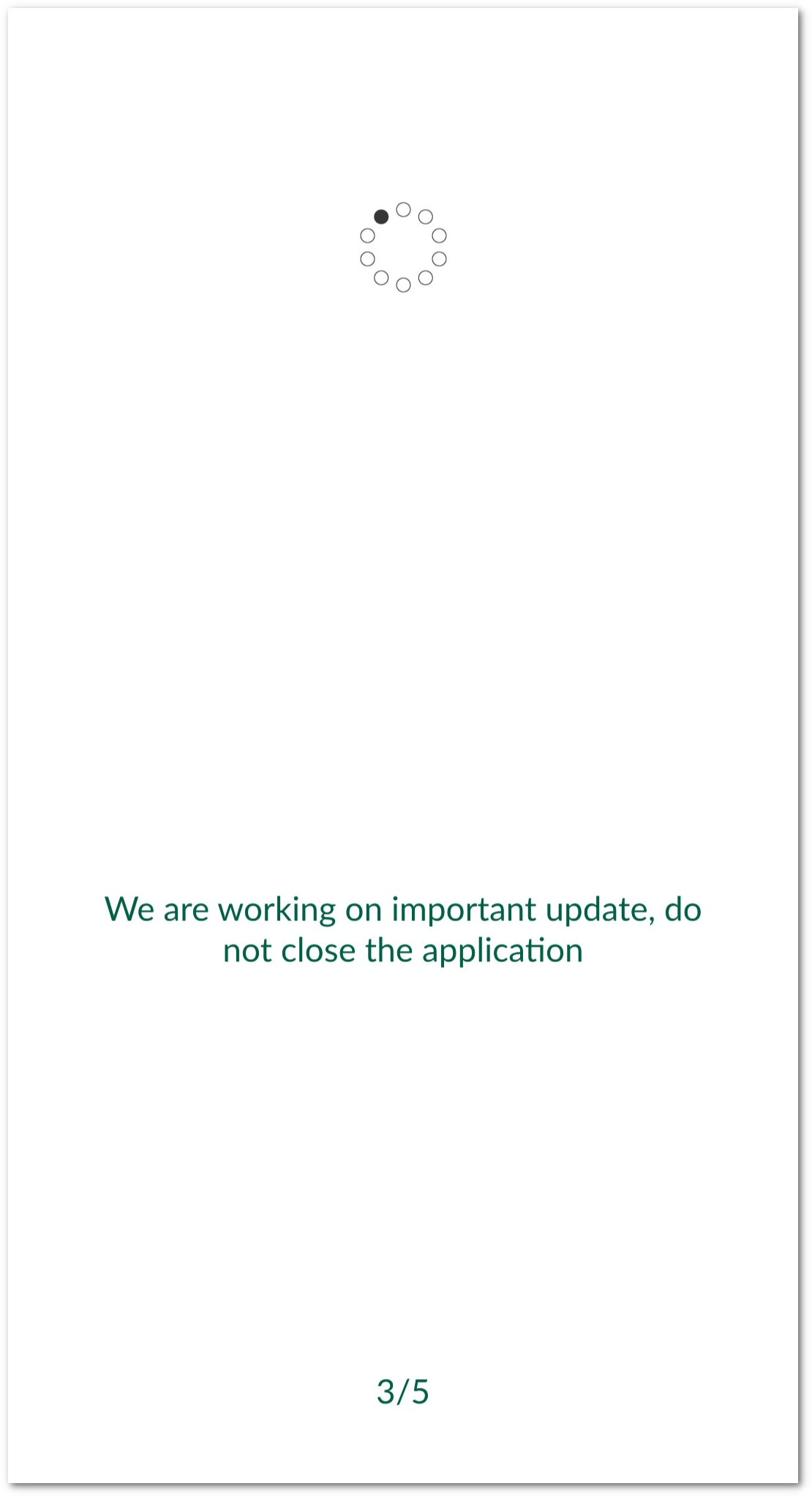
Best practices
The upgrade and copy process should work smoothly. But we suggest to take the following actions to ensure you will not lose any data during the process:
-
Sync all you changes: before upgrading the app, open Input and sync all your local changes to Mergin.
-
Storage space: if you work with several projects and large volume of data, make sure you have enough storage. The process will make a copy of your existing
/Internal storage/INPUTwithout deleting it. So, you need at least the size of/Internal storage/INPUTstorage available.
Troubleshooting
In case you have encountered any issues, you can take the following steps to fix the problem manually:
- Lack of storage space:
- Transfer the data through USB cable to your PC.
- Make a back up of data on your PC.
- Delete
/Internal storage/INPUTon your Android phone/tablet - Transfer the data from PC through USB to
/Internal storage/Android/data/uk.co.lutraconsulting
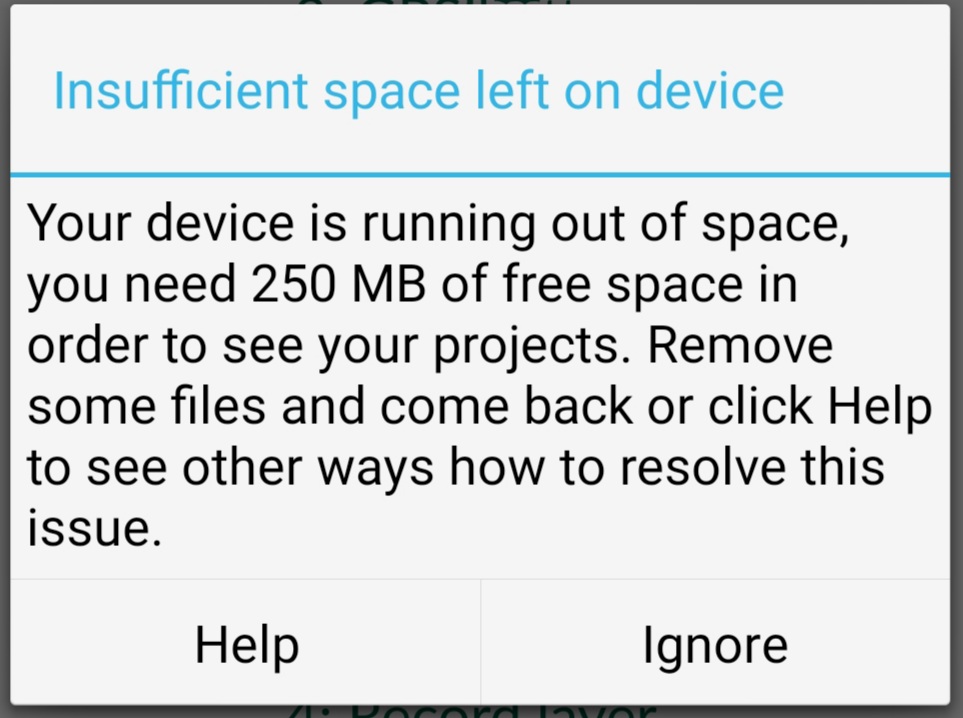
-
Missing data: the migration process does not delete
/Internal storage/INPUTfolder. It will rename it/Internal storage/INPUT_migrated. Similar to step above, you can copy the data to the PC and move them to/Internal storage/Android/data/uk.co.lutraconsulting. Alternatively, you can use a file browser app on your device to copy files around. - If you use Input app on a shared device, the migration process will transfer all the project data from
/Internal storage/INPUTand marks the folder as/Internal storage/INPUT_migrated. Therefore, when the next user starts up the app, no data will be present. To fix the issue, you need to manually move the data from/Internal storage/INPUT_migratedto/Internal storage/Android/data/uk.co.lutraconsulting(as described above) for the other users on the device.
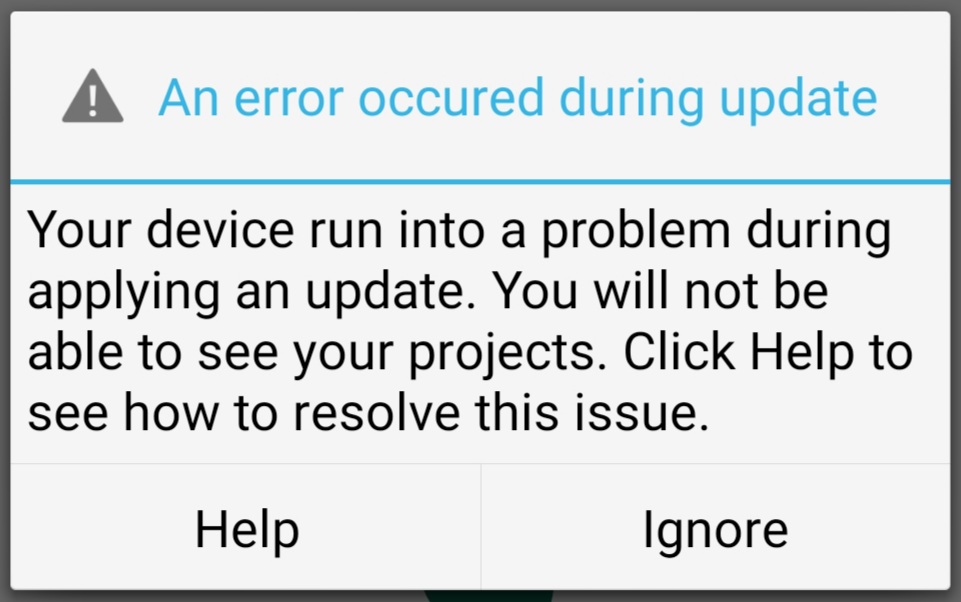
Need help
If you need further help, please join us on the community chatroom and we will be able to help you with the upgrade issue (or other Input/Mergin related problems.)